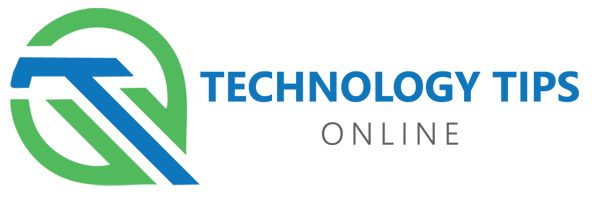Key Highlights
- Ensure your Samsung TV is a 2017 model or newer to support the FuboTV app.
- Download the official FuboTV app directly from your Samsung TV’s app store.
- To link your account, launch the app and select the option to sign in with a code.
- Use a web browser on your phone or computer to visit fubo.tv/connect.
- Enter the connect code displayed on your TV screen into the web browser to sync your account.
- If the code expires, simply refresh the sign-in screen on your TV to generate a new one.
Introduction
Are you ready to unlock a world of live sports and entertainment on your big screen? Connecting FuboTV to your Samsung TV is a straightforward process that brings your favorite channels directly to you without a cable box. By using a simple connect code, you can easily sync your FuboTV account with the app on your Samsung smart TV. This guide will walk you through every step, ensuring you can start streaming your preferred content in just a few minutes.
Getting Started with FuboTV on Your Samsung TV
Before you can enjoy FuboTV on your Samsung TV, there are a few essential items you need to have ready. The connection process relies on syncing your existing FuboTV account to the app on your TV, so preparation is key for a smooth setup. You will need both your television and a separate device with a web browser to complete the steps.
To answer a common question, yes, you absolutely need an active FuboTV account before you begin. The connect code method is for signing into an existing account, not for creating a new one. Let’s look at what you need to have in place.
What You Need Before Connecting (FuboTV account, compatible Samsung Smart TV, reliable internet)
Setting up a connection requires a few essential components to ensure a seamless experience. First and foremost, a valid FuboTV account is necessary. This account acts as your gateway to streamed content, allowing you to access numerous channels and shows. Next, a compatible Samsung Smart TV is crucial; older models may lack the necessary app support for FuboTV. Checking the specifications of your TV model guarantees an optimal viewing experience. Additionally, a reliable internet connection is imperative. Streaming services thrive on stable bandwidth, as interruptions can lead to buffering or other performance issues. A strong Wi-Fi signal enhances your ability to enjoy streaming without frustration. Preparation is key, and having these elements in place will make connecting to FuboTV straightforward and enjoyable.
How to Locate the FuboTV/Samsung TV Connect Code
Finding the connect code is the central step to linking your FuboTV account to your Samsung TV. The code is generated directly within the FuboTV app on your television, and it acts as a temporary key to authorize your device. You won’t find this code in an email or on a web browser; it only appears on your TV screen.
Once you have installed and opened the FuboTV app on your Samsung TV, you will be presented with sign-in options. Instead of typing your email and password with your remote, the “Sign in with a code” option simplifies the process. Selecting this will display a unique alphanumeric code on your screen.
This code is time-sensitive, so you’ll need to use it within a few minutes. Here’s how you get to that screen:
| Step |
Action |
| 1 |
Launch the FuboTV app on your Samsung TV. |
| 2 |
Navigate to and select the Sign In button. |
| 3 |
Choose the Sign in with a code option. |
| 4 |
A unique code will appear on your TV screen. |
Step-by-Step Guide to Entering the FuboTV Connect Code
Now that you know what’s required, let’s walk through the exact steps to sync your FuboTV account. This process involves actions on both your Samsung TV and another device with a web browser, like your phone or computer. Following these instructions will get you logged in and ready to stream.
The core of the process is using the connect code from your TV’s app to authorize your account via the FuboTV website. Below, we break down each step, from installing the app to troubleshooting any potential issues that may arise.
Step 1: Install and Launch the FuboTV App on Your Samsung TV
The first part of the process is getting the official FuboTV app onto your Samsung TV. You can find it in the Samsung App Store, which is the central hub for adding new applications and services to your television. You must be signed into your Samsung account to download new apps.
Start by navigating to your TV’s home screen and opening the App Store, which usually looks like an icon with four circles. From there, you can search for the FuboTV app and begin the installation.
Here’s how to do it:
- Open the App Store on your Samsung TV and select the search icon (magnifying glass).
- Type “Fubo” into the search bar and select the FuboTV app from the results. It will have an orange-red logo.
- Select Install and wait for the download to complete. Once finished, you can launch the app directly.
Step 2: Find and Enter the Connect Code to Link Your Account
With the FuboTV app installed on your Samsung TV, you are ready to link your account. This step uses the connect code to securely sign you in without the hassle of typing a password with your TV remote. Remember to have your second device, such as a smartphone or laptop, handy.
Launch the FuboTV app and choose Sign In. On the next screen, select Sign in with a code. Your TV will now display a unique, temporary code. This is the code you will enter on the FuboTV website.
Follow these final steps to complete the connection:
- Note the code displayed on your Samsung TV.
- On your other device, open a web browser and go to fubo.tv/connect.
- Log into your FuboTV account if you are not already signed in.
- Enter the code from your TV screen into the box and select Submit. Your TV will automatically log in.
Step 3: Troubleshooting Common Issues with the Connect Code
What should you do if the connect code doesn’t work? Occasionally, you might encounter a snag in the process. Most issues are easy to resolve with a few simple troubleshooting steps. Common problems often relate to the code itself, your internet connection, or your account status.
A frequent issue is an expired code. The connect code is only valid for about five minutes. If you take too long to enter it, it will no longer work. Another potential problem is an unstable internet connection on either your Samsung TV or the device you are using to enter the code.
Here are some quick troubleshooting tips:
- Expired Code: If the code doesn’t work, go back to the sign-in screen on the FuboTV app and request a new one.
- Check Internet: Make sure both your TV and your second device have a stable Wi-Fi or wired connection.
- Verify Subscription: Ensure your FuboTV subscription is active by logging into your account on a web browser.
- Restart App/TV: Close and reopen the FuboTV app, or restart your Samsung TV completely.
Step 4: FAQs About Using FuboTV/Samsung TV Connect Code (Account requirements, multiple TVs, code expiration, missing code)
Addressing common questions around the FuboTV/Samsung TV connect code helps streamline the setup process for users. To activate FuboTV, an active Fubo account is essential, ensuring you meet all requirements. Users can enjoy Fubo on multiple TVs, provided each device has its own connect code generated through the app, facilitating user flexibility across different Samsung Smart TVs. In scenarios where the connect code expires, simply refresh the app to generate a new one. Occasionally, users may face issues with missing codes during setup; restarting the web browser or the television can resolve this. Ensuring all components are optimized leads to a smoother streaming experience, maximizing the enjoyment that Fubo provides.
Conclusion
In conclusion, getting started with FuboTV on your Samsung TV is a straightforward process that opens up a world of entertainment at your fingertips. By following our step-by-step guide, you can easily locate and enter the connect code to link your accounts effectively. Remember to troubleshoot any common issues that may arise and keep in mind the FAQs for a smoother experience. Enjoy your favorite shows and sports seamlessly with FuboTV. If you’re looking for personalized assistance or have any questions, don’t hesitate to get in touch for a free consultation!